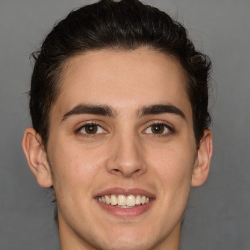Proposals
8 min
sending proposals in tidy is a great way for you to get clients to close more business, and feel confident that you have a written, enforceable contract to get paid both of these things are important! you want clients to be able to easily say yes and you want to avoid disputes with the client later note others sometimes call these "quotes" or "estimates" some people call these "quotes" or "estimates", but in practice, we think the term "proposal" makes more sense this is because you are actually proposing something for them to accept, that is the goal of the proposal when someone accepts your proposal, you now have an agreement sending a proposal you can send proposals in 1 of 2 ways you can go to a client's profile, and tap "proposals" or you can go to the "add" section and tap "send proposal" from there, enter the necessary information for your client, pick the service you are proposing, and make sure it is good to send proposals look great, reflect your brand, and help convince clients that you are a professional with a well run organization editing proposals if you made a mistake on a proposal, you can easily edit that using the following instructions go to the client's profile tap the proposals section select the proposal you want to edit edit the proposal the customer can use the same link as they had before to access that proposal, so don't worry about them "signing the wrong thing" the proposal will update automatically client's viewing proposals clients can view their proposals from the emails sent, or from their client hub the client hub is a unique link for your customers that shows them action items you need from them, like proposals that need their attention learn more here docid\ ebqs3onqc vu4ps6b3uqd both from the email, and from the client hub, the client sees the proposal, and can accept or reject it accepting proposals / esigning if a customer tells you in person or over the phone that they accept the proposal, you can easily mark that proposal as accepted customers can also accept proposals themselves tidy offers free esignatures for proposals, so customers can agree to your proposals digitally by tapping you and the client both get a notification of the agreement, so everyone knows what the deal was canceling proposals if you no longer need a proposal, you can cancel it to cancel it go to the client's profile tap the proposals section select the proposal you want to cancel mark the proposal as canceled client agreements you can upload agreements you make with your clients, to make them avaialble for both you and them to see this is great for you and them to be on the same page on terms contact our sales team for more details on how to do this automatic follow ups (in beta, coming soon)