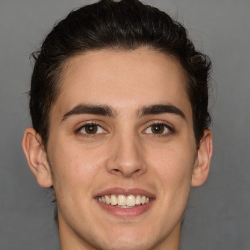Manage Your Account
Set Service Area (Max Drive Time)
10 min
what is a service area? a service area is the geographical area you want to accept customers in you can set a larger service area to accept more customers, or a smaller service area to shorten drive times it's based on 2 things your address your max travel time any blocked areas to help you build the best schedule for you, tidy can block clients from scheduling with you if they are outside of your max travel time from your address by setting your address, tidy knows the point you want customers around setting your address you can change your address anytime in tidy, just hit "profile", then "edit" by your address editing your location will change which clients are in your maximum travel time, so it will immediately cancel on clients who are outside your new address maximum travel time be mindful of your schedule while changing your address (cancellation fees may apply) most common method if you don't want to cancel right away, please update your schedule to be "not bookable" after the last day you want scheduled jobs in your current area after you have finished cleanings for those clients, then you can update your address and then re open your schedule this approach can be used to avoid cancellation fees, and can give your clients a "transition period" you have 2 other options on how to handle current clients 1\) expand your maximum drive time to accommodate those existing clients 2\) if you want to immediately cancel on your clients outside your new range, just save your new address in tidy tidy will prompt you on any cancellations (if any) setting your max drive time if you are driving, the max travel time is the max drive time the way to set your service area is to set a maximum drive time you are willing to accept when you set your maximum estimated drive time, any clients within that estimated max drive time can book with you on your bookable schedule the way the max drive time works is we use google maps's "pessimistic" estimate including traffic, avoiding tolls in practice, this means that roughly 95% of the time, jobs should be within that max range that you set, accounting for traffic it is possible that things might fall slightly outside that range, but when this does occur, it should be off by a small percentage if you ever see anything that is expected to take more than 2x your max please let us know you can also block specific zipcodes if you like (see below) you control your maximum drive time, and can change this anytime keep in mind that you get a lot more clients by having longer maximum drive times! because of the math of circles, a maximum drive time of 60 mins can get you 4x the clients that a maximum drive time of 30 mins (it’s not just 2x more)! in general, if you want a full schedule, you probably want to pick a larger maximum drive time 60 minutes is the most popular setting if you want to minimize drive time and don't mind working less, you may want to pick lower on the list examples of max vs average driving times 60 mins estimated max drive time will have an estimated avg drive time of about 40 mins 45 mins estimated max drive time will have an estimated avg drive time of about 30 mins 30 mins estimated max drive time will have an estimated avg drive time of about 20 mins example max drive time here is a more specific example let’s say that you select a 60 minute maximum drive time and you work monday through friday 8am 4 30pm this means that any client who is within a 60 minute estimated drive time could book with you the clients’ actual drive times will vary, but even clients with a maximum drive of 60 minutes should generally be less than 60 minutes in normal driving conditions what about travel between clients on a day? when you first pick a maximum drive time, you allow yourself to be booked by clients in that area during the times you are bookable as you get booked, we automatically make sure you have time to make it to that client, plus all others on that day, creating a temporary region each day around your existing booked clients and your maximum drive time so you may work in an area like west la one day, and a different area like downtown la the next, but you should always have enough time to make it to your jobs, and clients should generally average about 15 minutes apart from each other if you want to disable this setting, you can, just let us know change with caution if you ever want to change your max driving distance, you can do so anytime in the 'profile' section note, this can cause you to lose clients who are outside of your max driving distance please take care in making changes! block zipcodes from your serviceable area you can block individual zipcodes from your serviceable area for more control by blocking a zipcode, you indicate that you no longer want to serve that area for example, if you generally serve an area, for example, the 45 minutes around your home or office, but don't want to serve one particular neighborhood there, even though it's within 45 minutes you can exclude it when you update your service area to block a zipcode immediately, no client can book you for an address in that zipcode you may have clients from that zipcode who already booked you you can optionally choose to cancel on them as well you can find the option to block zipcodes under "more" > "locations you serve"